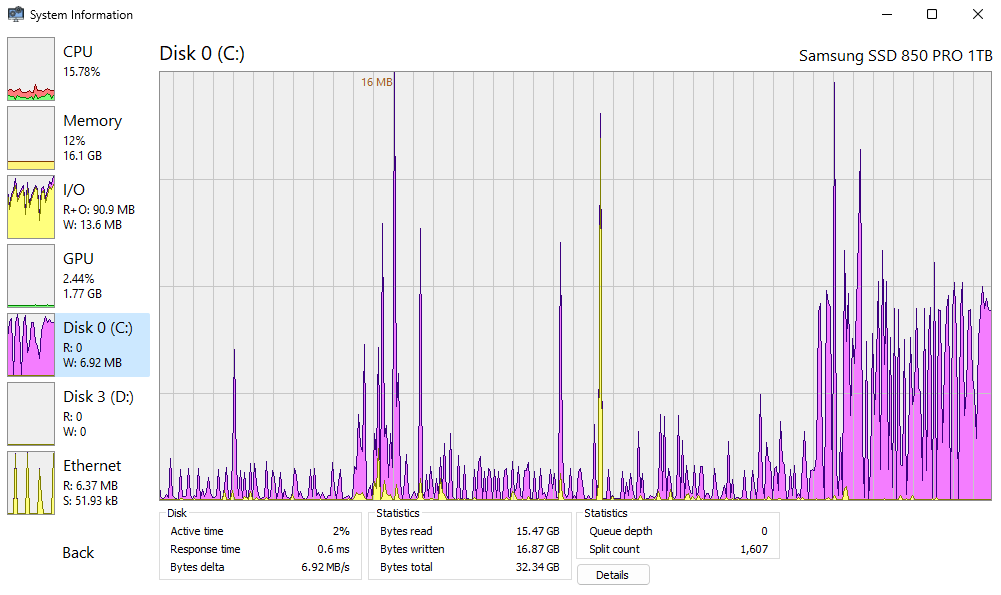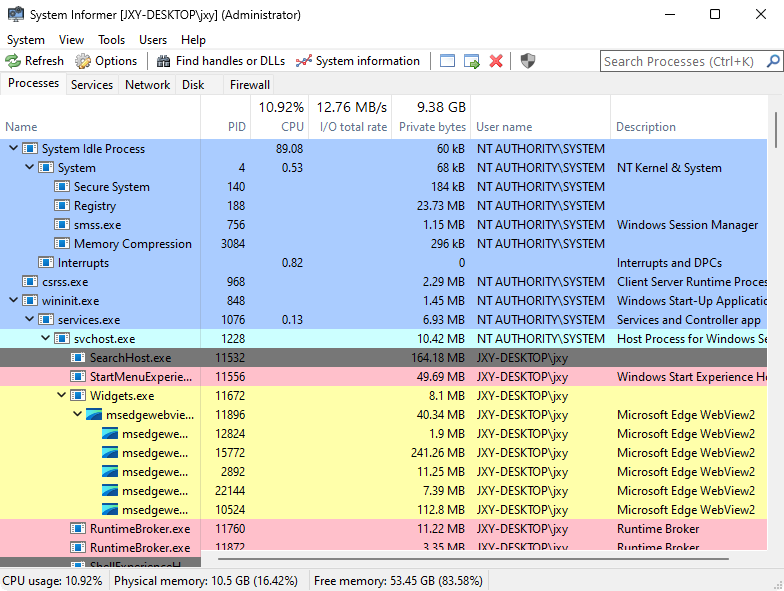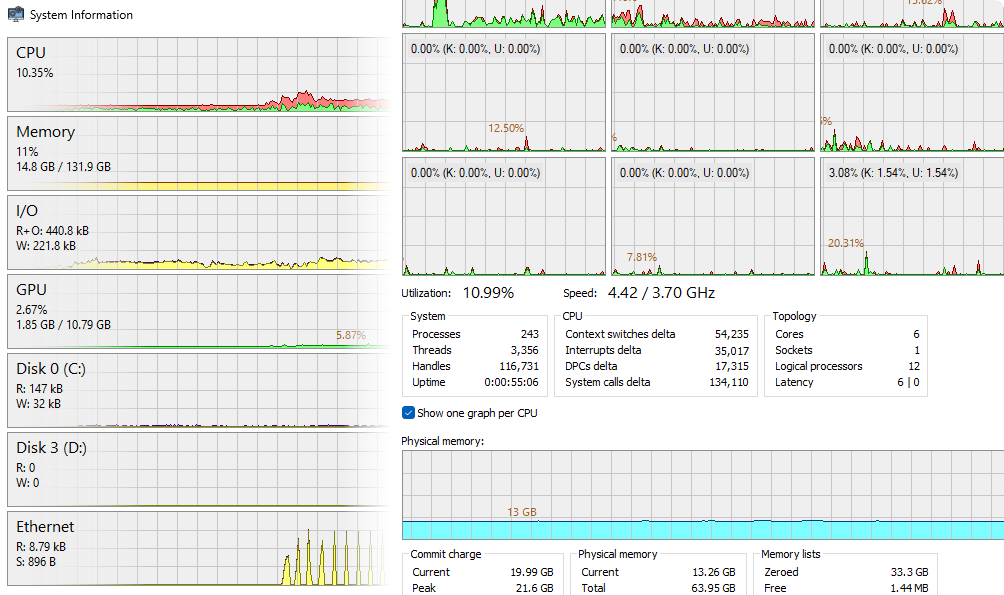
Process Hacker is a free, open-source utility for monitoring system processes and services running on both 32-bit and 64-bit Windows operating systems. It serves as a replacement or supplement to the Windows Task Manager.
The list of all processes can be displayed in various formats, including simple or tree view, with options to show hidden processes and more. A similar list for services allows for quick management (stopping, starting, deleting). Specific processes related to a single application are grouped together and highlighted with a distinct color. Monitoring and control also extend to dynamic link libraries (DLLs) and the detection and complete removal of rootkits.
Key features include:
- Termination of any processes (including antivirus and firewall programs, thanks to the application’s kernel-mode driver);
- Viewing process statistics;
- Displaying performance graphs;
- Full execution history of processes;
- Customizable tree view with color coding;
- Viewing memory used by a specific process;
- Debugging executable programs;
- Reading and editing security descriptors for processes, threads, and handles;
- Detecting hidden processes and terminating them promptly;
- Simple unloading of DLLs;
- Viewing and closing network connections;
- Detaching from debuggers.
As of June 2022, the program has been developed by a new team and has been rebranded as System Informer for Windows.
Recent Post
Stay up to date with the latest news about System Informer
and Process Hacker
The popularity of Process Hacker is rapidly growing worldwide
The popularity of Process Hacker is rapidly growing worldwide, as more users discover its powerful…
The history of System Informer
System Informer, originally known as Process Hacker, was created out of a necessity for advanced…
Companies utilize System Informer (formerly known as Process Hacker) for several critical reasons
Companies utilize System Informer (formerly known as Process Hacker) for several critical reasons that enhance…